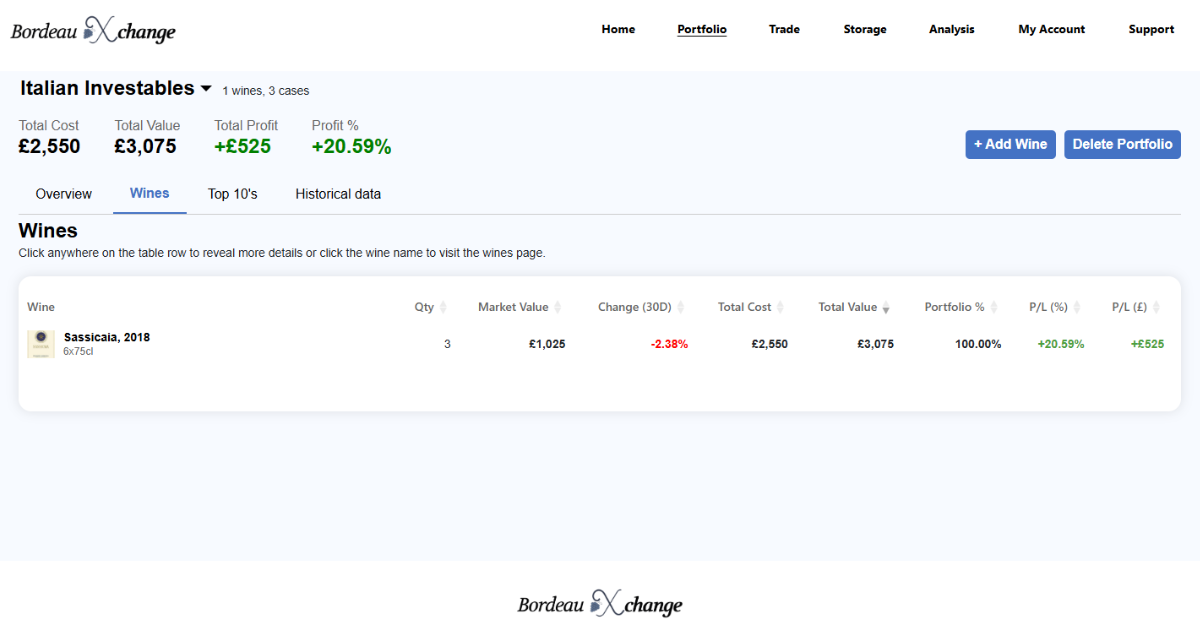Back to support
Tutorials
- Click Trading Desk at the top of the page.
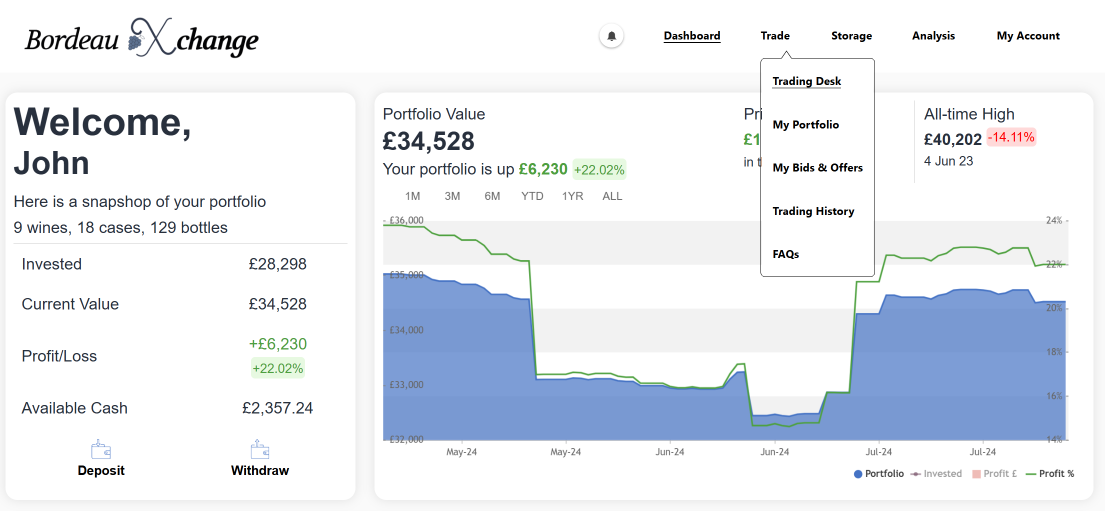
- Enter the name of the wine you want to buy in the search bar and click search. You can also click on any of the wines on our curated screeners.
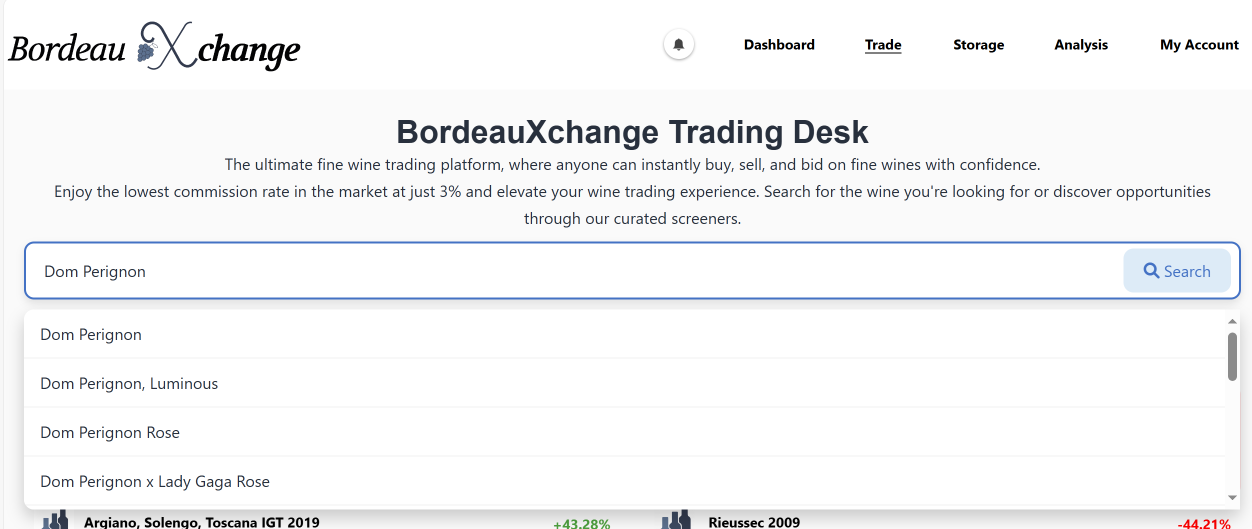
- Here you will see all the listings that relate to your search. You have two options:
1. Click the green button under the offer column to open the 'Buy Order' form. This order form is also on the wine page discussed below, so please keep reading for futher details.
2. Click anywhere else on the table row to go through to the wine page and view more data.
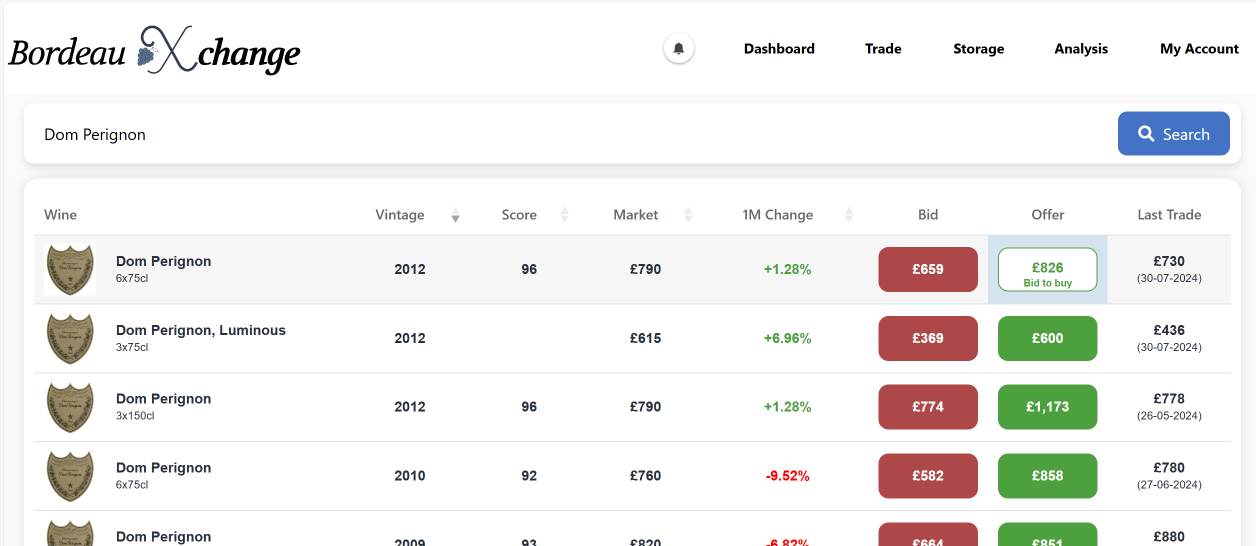
- The buy and sell buttons in the top left display the highest bid and lowest offer for the wine. All other bids and offers can be seen below.
Click the green 'Buy' button and the order form will appear. The 'Bid Price' is automatically filled to match the lowest offer price, just enter your case quantity and click Buy at the bottom.
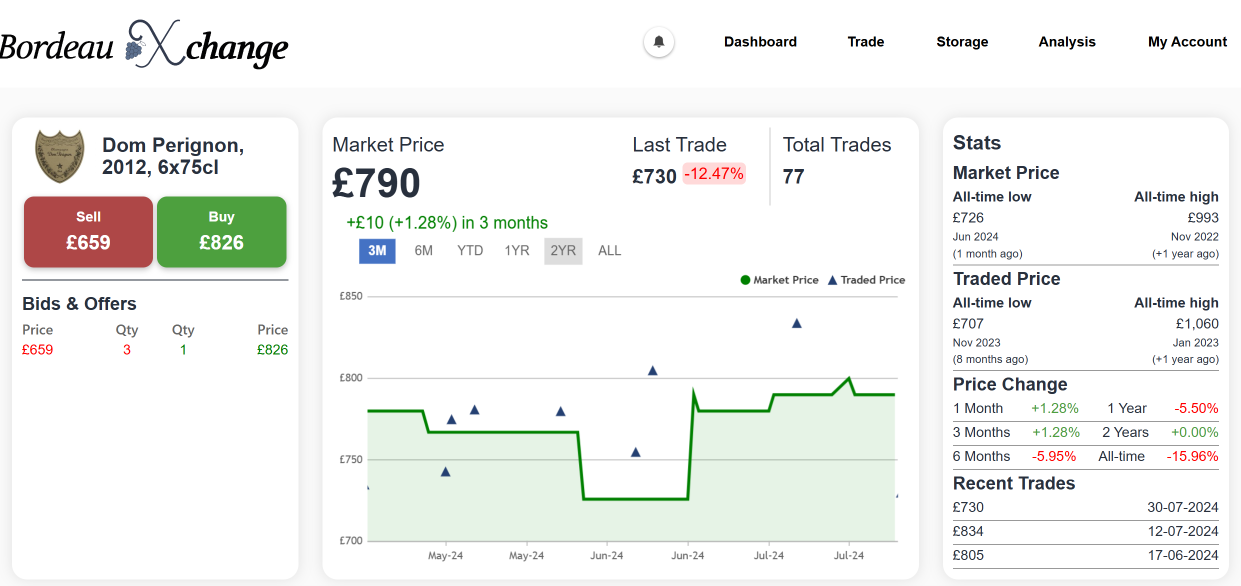
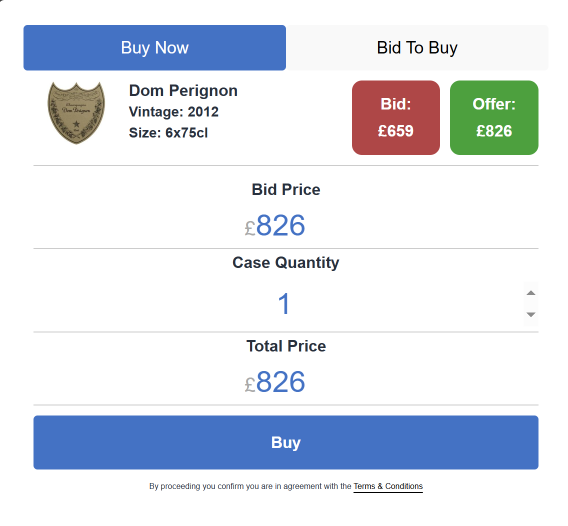
- A confirmation will appear and the page will refresh to reflect your order. A confirmation/contract note will also be sent to your email.
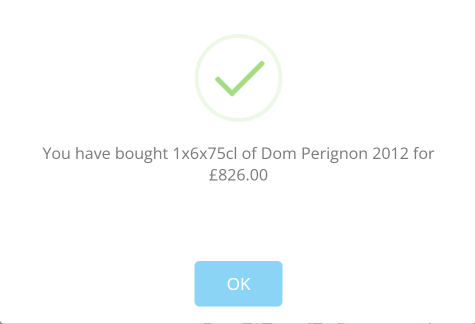
- That's it! The funds will be dedcuted from your wallet and the wine will be added into your account. If you have not yet deposited funds into your account, payment instructions can be found on the email confirmation.
- Click Trading Desk at the top of the page.
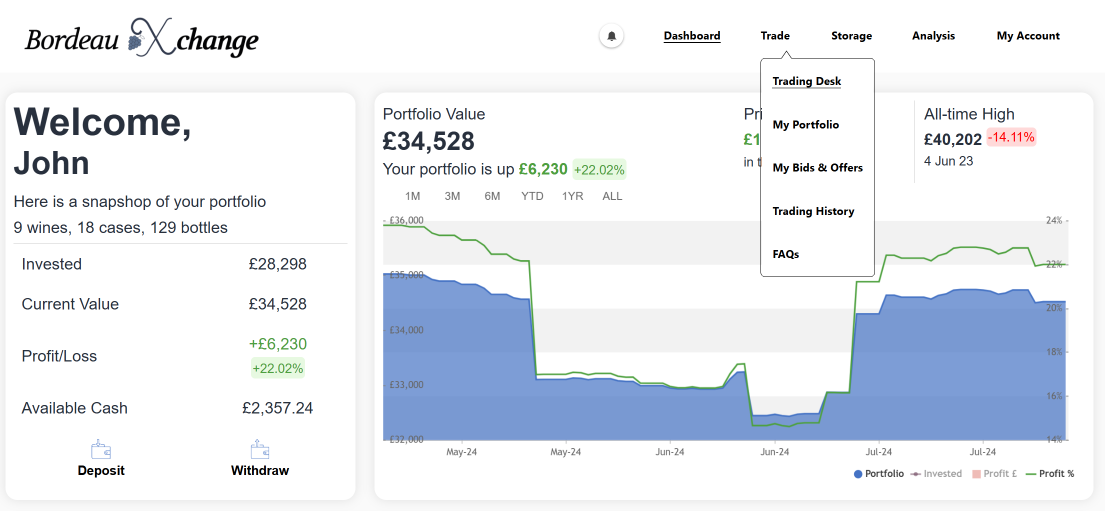
- Enter the name of the wine you want to buy in the search bar and click search. You can also click on any of the wines on our curated screeners.
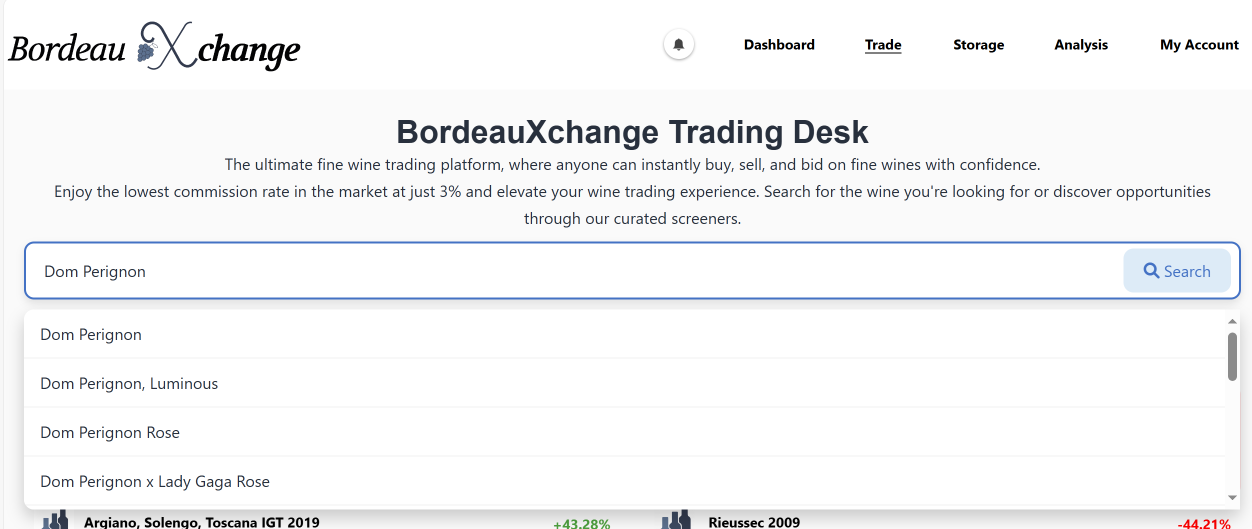
- Here you will see all the listings that relate to your search. You have two options:
1. Click the green button under the offer column to open the 'Buy Order' form. This order form is also on the wine page discussed below, so please keep reading for futher details.
2. Click anywhere else on the table row to go through to the wine page and view more data.
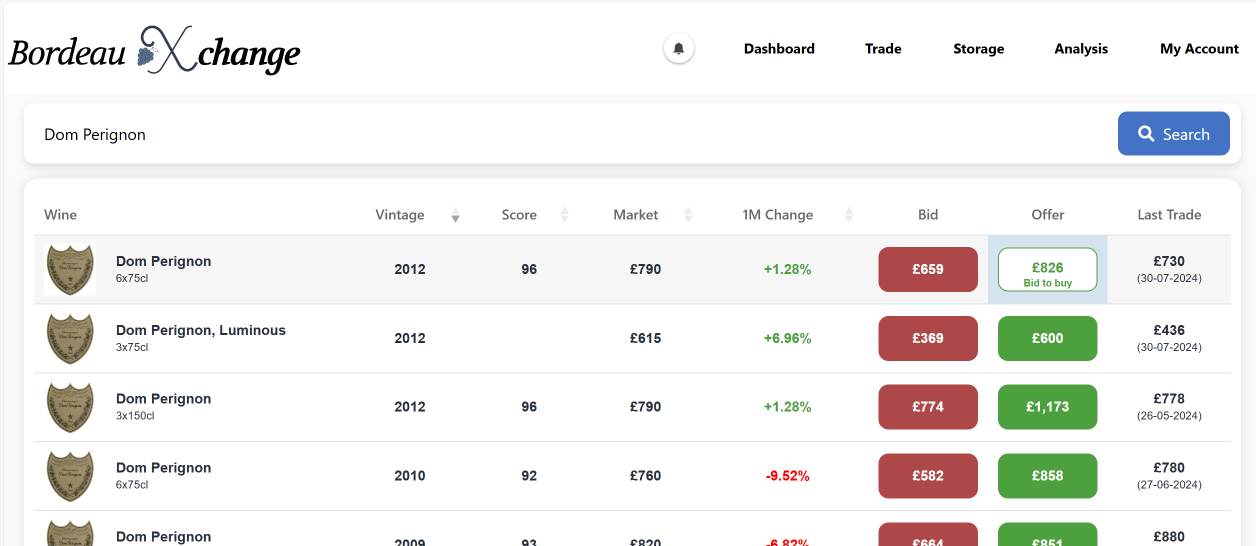
- The buy and sell buttons in the top left display the highest bid and lowest offer for the wine. All other bids and offers can be seen below.
Click the green 'Buy' button and the order form will appear. Click Bid To Buy at the top. Enter your bid price and the quantity of cases you want to buy at that price, then click Submit Bid.Your 'Bid Price' is the price that you will buy the wine for in the event that a seller places an offer to sell at the same price.
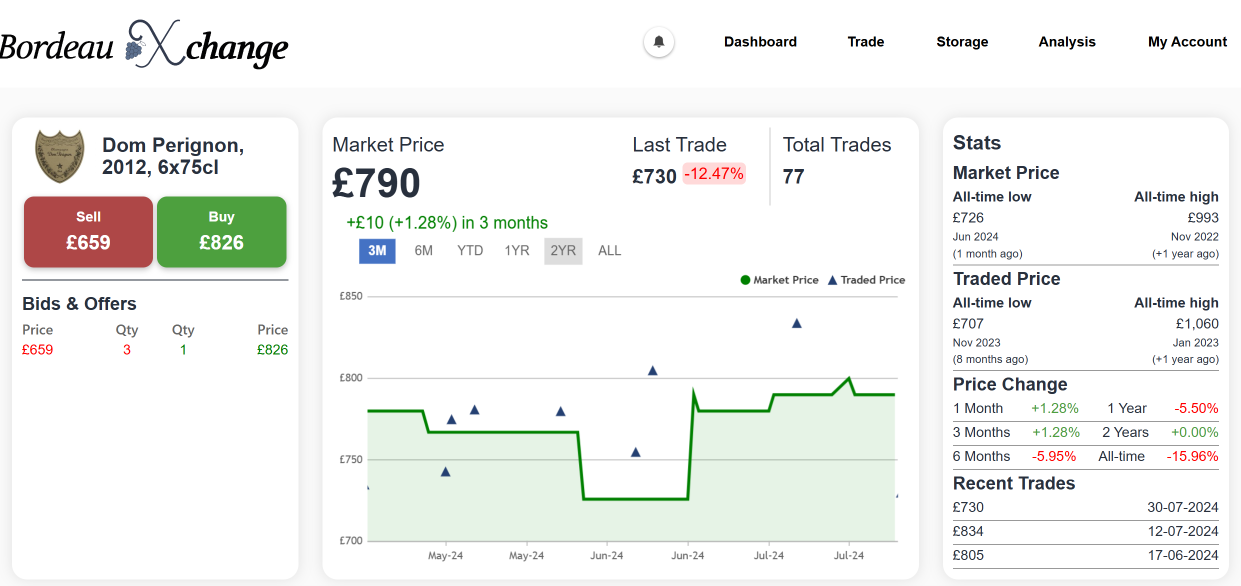
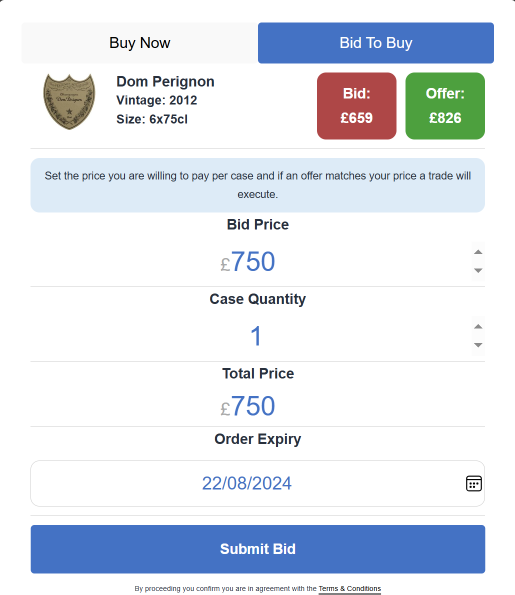
- A confirmation will appear and the page will refresh to reflect your order.
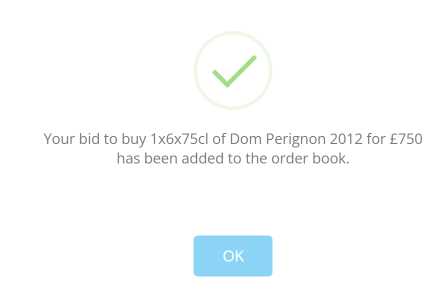
- That's it! If an offer to sell is placed at the same price as your bid, a trade will be created automatically and you will be notified via email. You will also be notified if the offer price has been reduced on the wine you have placed a bid on.
- Click My Portfolio at the top of the page. If you want to sell a wine that is not in your BordeauXchange account, click Trading Desk and continue from there.
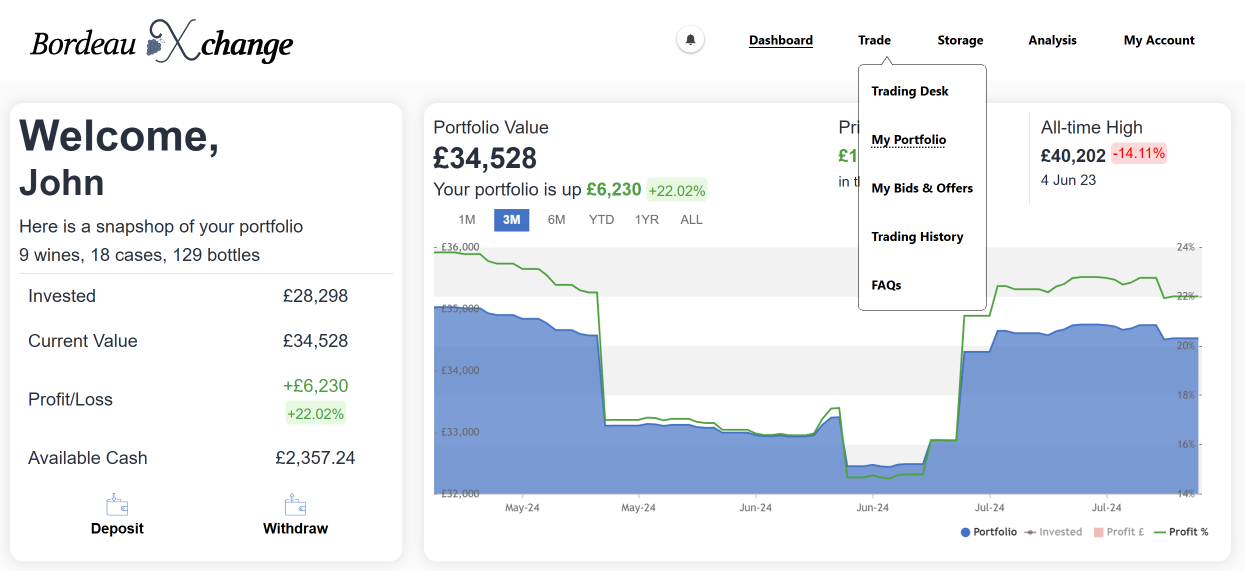
- A list of all your wines be visible, either use the search bar or scroll until you find the wine you want to sell.
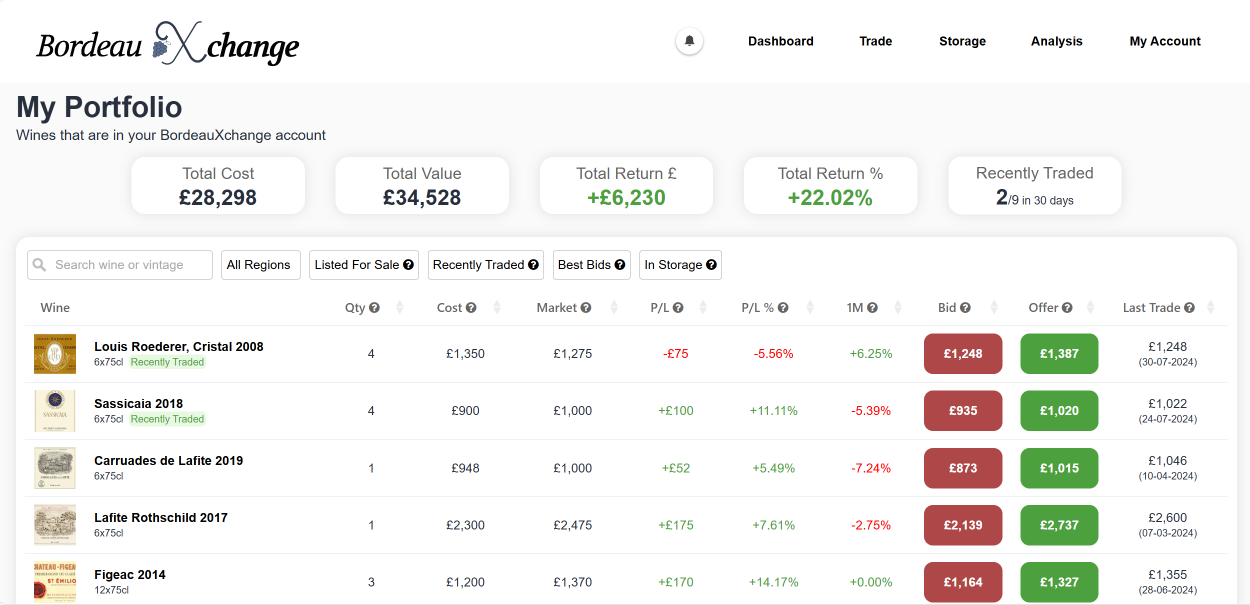
- Now you have two options:
1. Click the red button under the 'Bid' column to open the 'sell Order' form. This order form is also on the wine page discussed below, so please keep reading for futher details.
2. Click the name of the wine you want to sell to go through to the wine page and view more data.
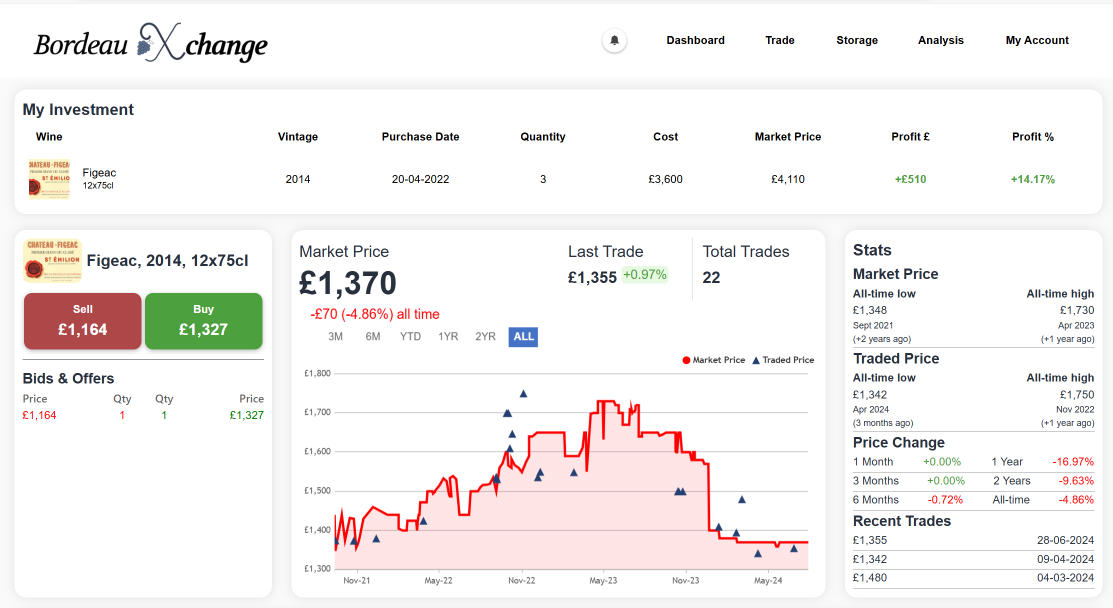
- The buy and sell buttons in the top left display the highest bid and lowest offer for the wine. All other bids and offers can be seen below.
Click the red 'Sell' button and the order form will appear. The 'Offer Price' is automatically filled to match the highest bid price, just enter your case quantity and click Sell at the bottom.
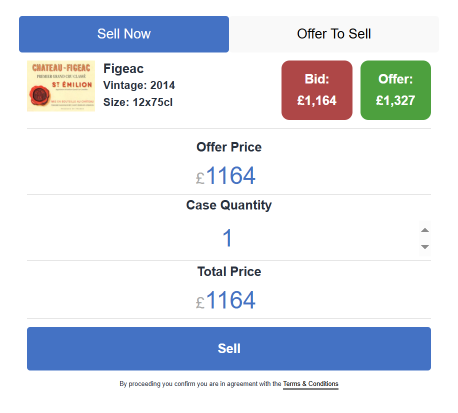
- A confirmation will appear and the page will refresh to reflect your order. A confirmation/contract note will also be sent to your email.
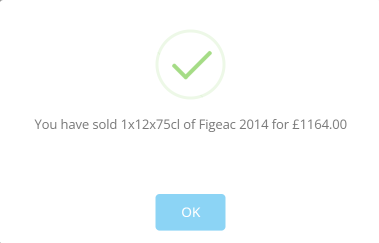
- That's it! The wine will be removed from your account and the funds will be added to your wallet. If the wine is not already stored with BordeauXchange then you must arrange delivery immediately. The delivery address can be found on the email confirmation.
- Click My Portfolio at the top of the page. If you want to sell a wine that is not in your BordeauXchange account, click Trading Desk and continue from there.
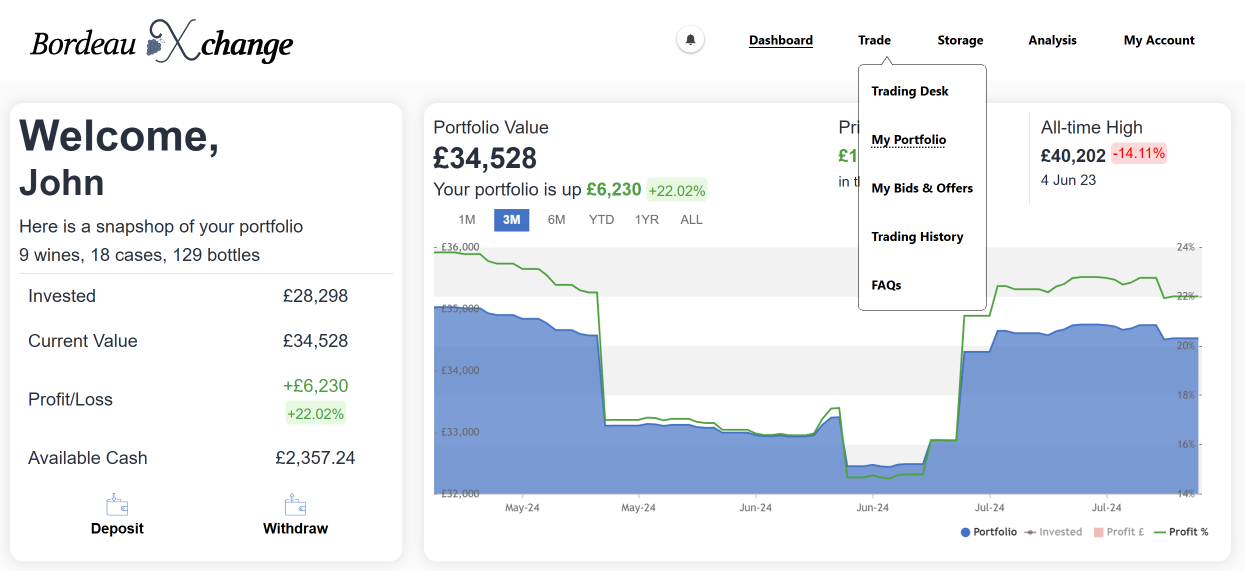
- A list of all your wines be visible, either use the search bar or scroll until you find the wine you want to sell.
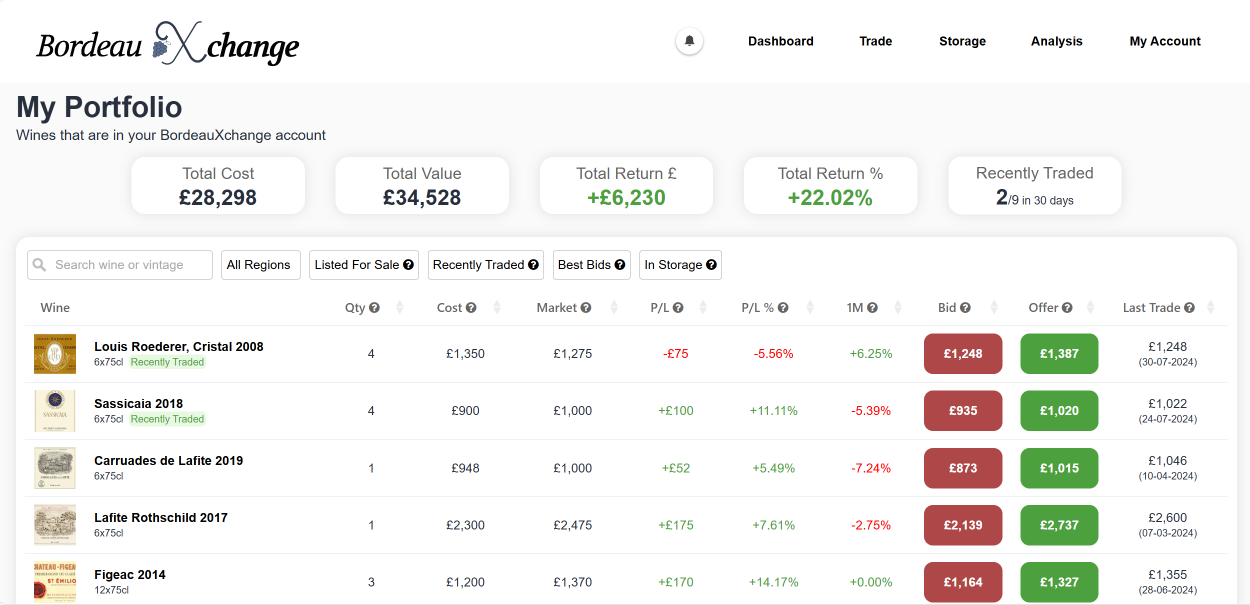
- Now you have two options:
1. Click the red button under the 'Bid' column to open the 'sell Order' form. This order form is also on the wine page discussed below, so please keep reading for futher details.
2. Click the name of the wine you want to sell to go through to the wine page and view more data.
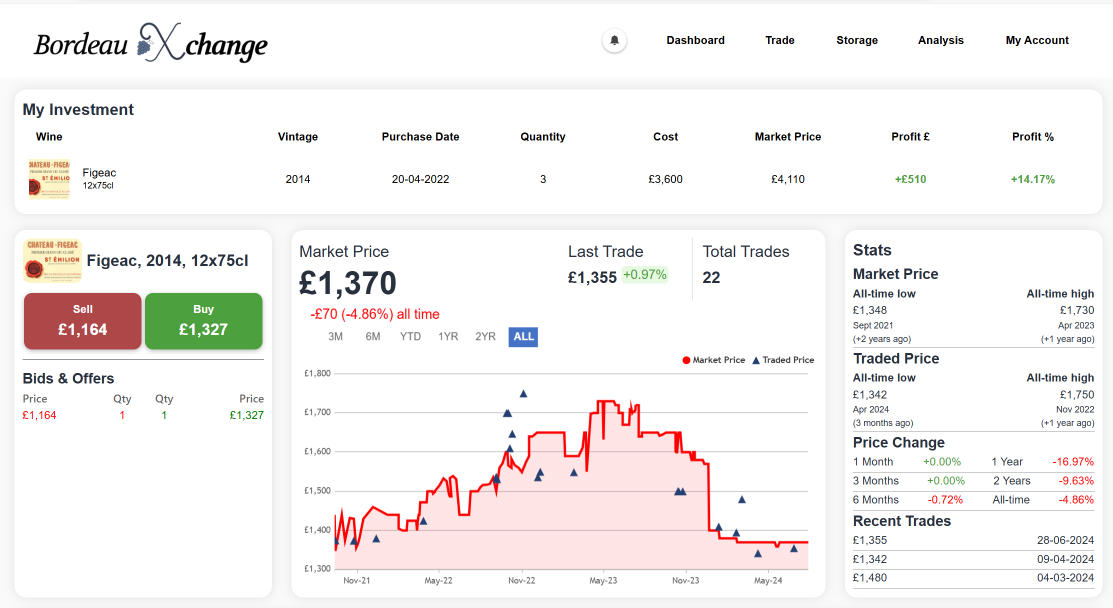
- Click the red 'Sell' button and the order form will appear. Click Offer To Sell at the top. Enter your offer price and the quantity of cases you want to sell at that price, then click Submit Offer. Your 'Offer Price' is the price that you will sell the wine for in the event that a buyer places a bid to buy at the same price.
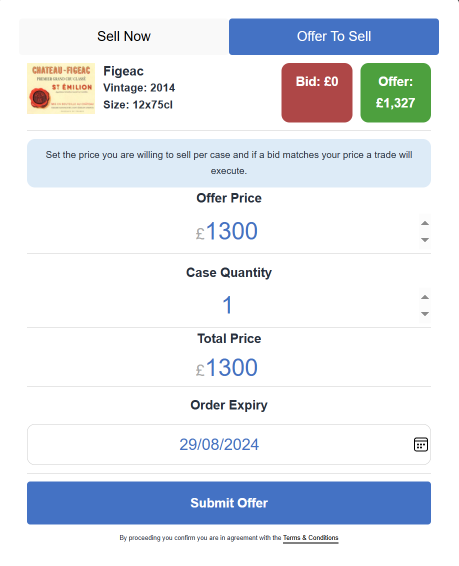
- A confirmation will appear and the page will refresh to reflect your order. All offers are visible on the screen and the lowest offer can be seen in the red sell button.
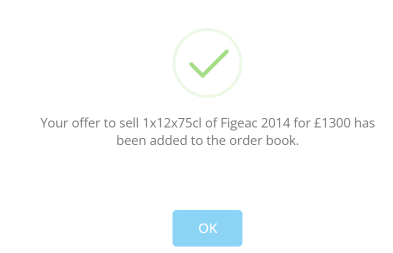
- That's it! If a bid to buy is placed at the same price as your offer, a trade will be created automatically and you will be notified via email. You will also be notified if the bid price has been increased on the wine you are offering for sale.
- On the homepage, click “Create new portfolio”.
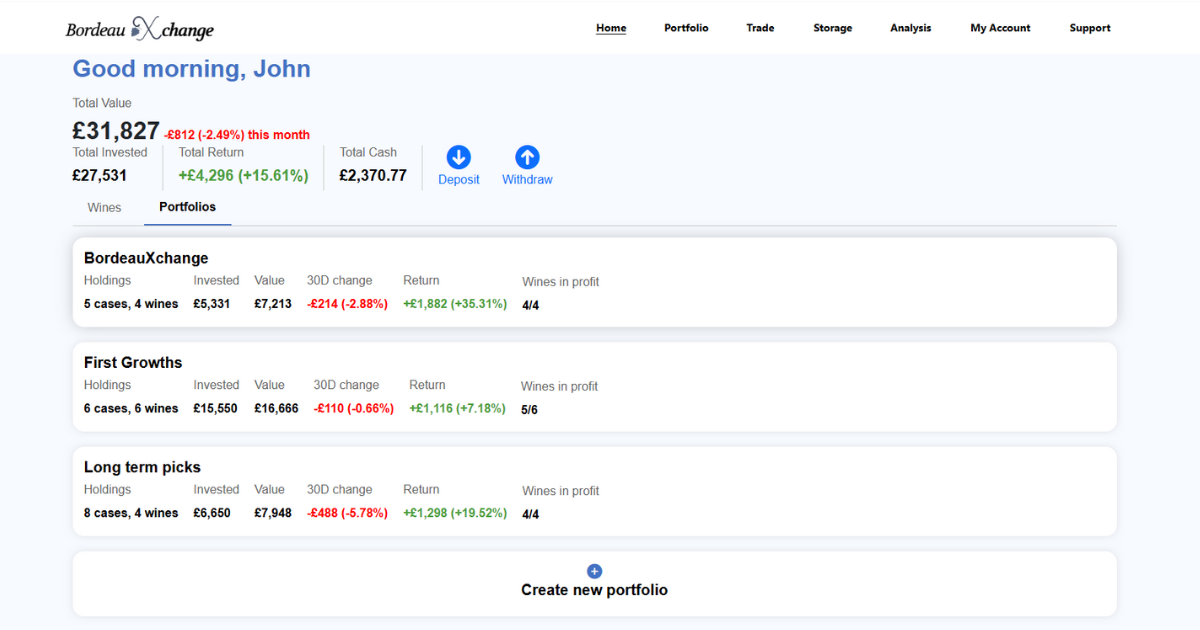
- Enter a name for your new portfolio and click "Create portfolio".
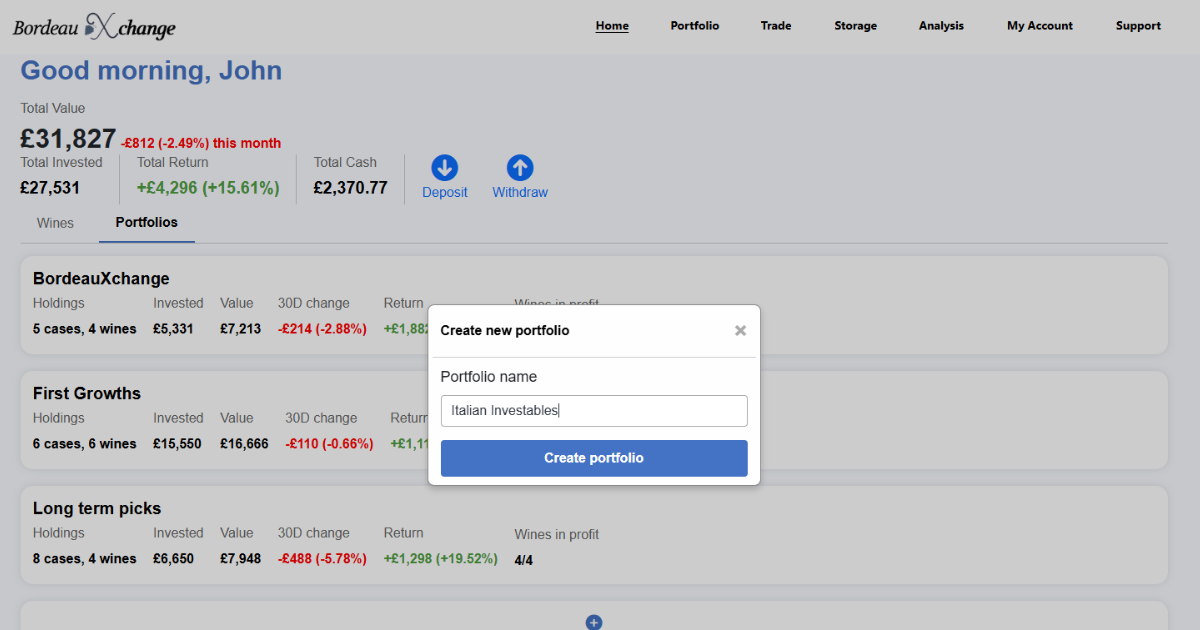
- You will be redirected to your new portfolio page. click “+ Add Wine”.
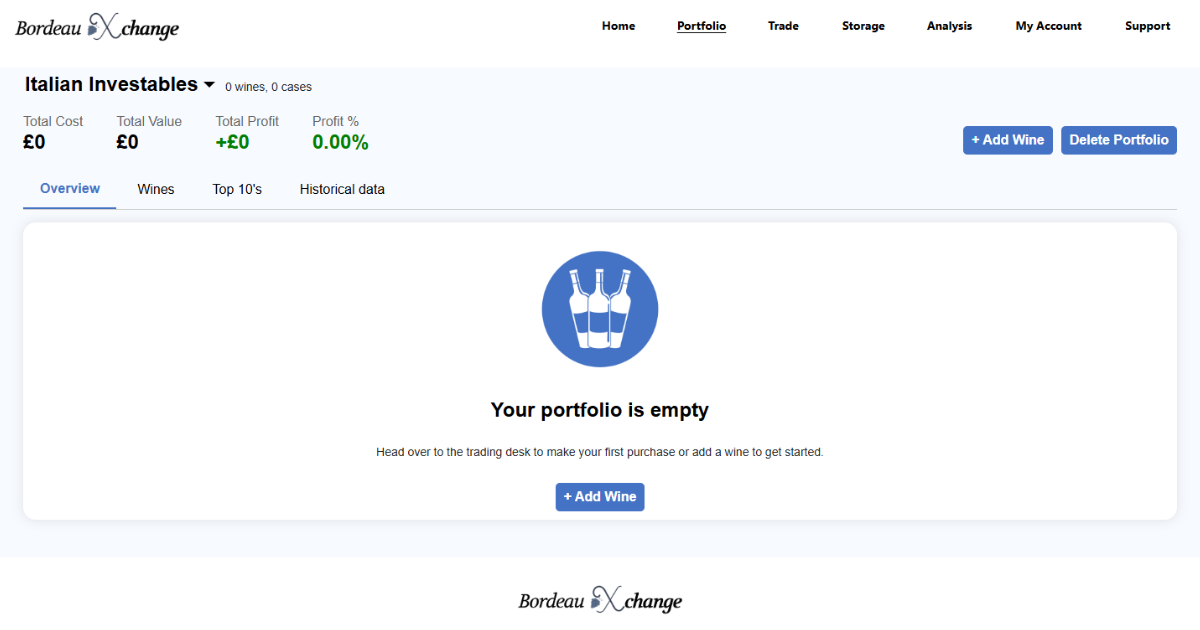
- Search for your wine, fill in the other fields, and then click “Add Wine”.
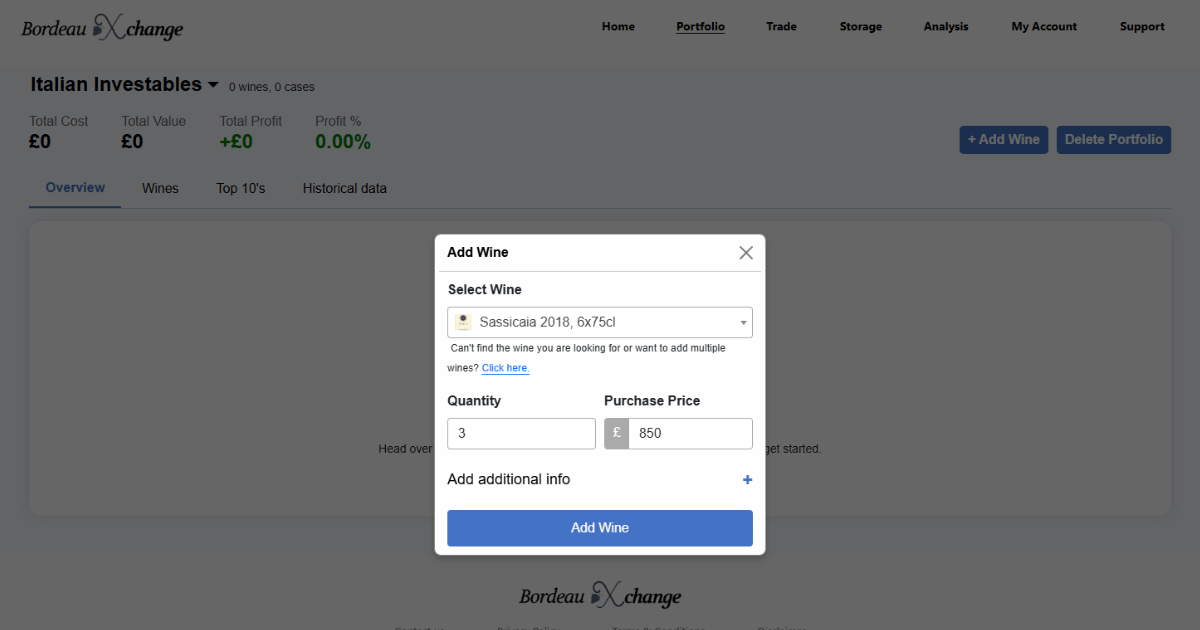
- That’s it! The wine has been added and is now visible in your portfolio. To change any of the details or delete it from your portfolio, just click on the row the wines tab.